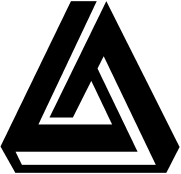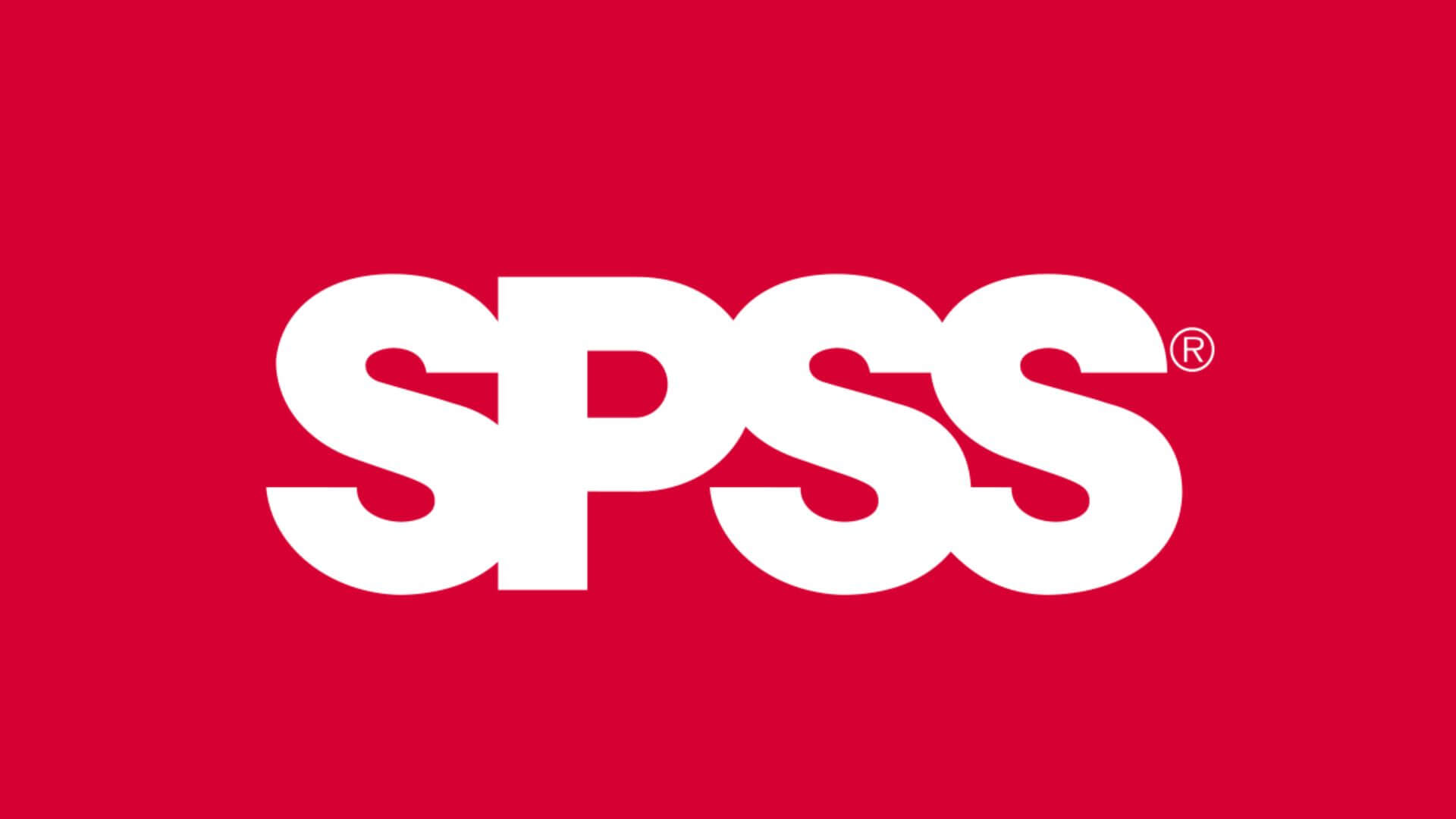Statistics is one of the most heavily employed branches of applied mathematics. And, quite naturally, so given the abundance of data all around us and the criticality of careful data analysis across almost every industrial sector. The rise of AI, data science, and analytics in the past few years has shone a brighter spotlight on stat and its myriad, potent capabilities. Given the relentless proliferation of AI across sectors, learning and mastering statistics has become a necessity for tech students worldwide.
The IBM SPSS (Statistical Package for Social Sciences) is a renowned name when it comes to statistical analysis software suites. First released 56 years ago, the application has gone through numerous iterations, upgrades, etc., and is still going strong. SPSS is widely used across different academic institutes and is generally considered a core aspect of all high school, undergraduate, & postgraduate stat courses. If you are a stat student who’s just starting with SPSS, then give this write-up a thorough read. It comes to you straight from the SPSS help experts of MyAssignmentHelp.com and offers a concisely detailed overview of the entire SPSS statistics environment.
Let’s get started.
Getting Started
SPSS has long since evolved and is now available in various formats & iterations. You can find SPSS that’s designed specifically for academic purposes, as well as versions designed for enterprise-level analysis. There are specialized versions for predictive analytics and machine learning, regression, decision trees, neural networks, and the like.
Let’s limit ourselves to the academic version of SPSS and find out about all its different nuances & features. The current version of IBM SPSS Statistics, the primary iteration, is 29.0. There’s the IBM SPSS Statistics GradPack and Faculty Packs for students & teachers. The GradPack comes in three different flavors, namely, Base, Standard, and Premium. The premium plan comes with all the different functionalities and options available.
No matter what version you are using, the basics remain the same. The only things missing from the Base & Standard versions of SPSS for students are the functionalities for advanced statistics, forecasting, and analytics. Nevertheless, here’s how to start doing any stat analysis using SPSS.
The Primary Menu
- There are two main windows in SPSS—the data editor and the viewer. The data editor is where you put in the data and carry out different kinds of statistical operations. Results appear in the viewer.
You can also activate the syntax editor for entering text commands for additional functionalities.
- The data editor comes with a typical main menu full of items. Most menu items come with sub-items in a submenu.
- You can view all the information in a data editor in two different modes: the data view and the variable view. The data view is used to enter data, while the variable view is for defining characteristics of the variables within the data.
- The Edit menu contains options to cut, paste, and modify data, insert insert variables, and new data. You can also skip to a particular row (Case) and column (Variable) and change default preferences.
- The Data menu is primarily concerned with data manipulation in the editor. You will find functionalities for splitting files using grouping variables and running analyses on just a select few cases. You can also restructure the format of the data in the editor and weight different cases using a variable.
- Another important menu is Transform, which contains additional and powerful options for manipulating data. For example, you can change variables and create new variables from scratch or from existing ones using the compute function.
- The Analyse menu is the MVP of them all. All the different statistical analysis options & functionalities lurk here. Here are the different options available.
Descriptive Statistics: Used to carry out descriptive statistical procedures such as finding the mean, median, & mode, calculating frequencies, and exploring the data in general. The Crosstabs functionality is used to obtain the frequency of datasets and perform different kinds of tests such as the chi-square, Fisher’s exact test, Cohen’s kappa, etc.
Compare Means: Carry out related & unrelated t-tests and one-way independent ANOVA
- The general linear model à contains options for working with linear models of different designs. For example, you can carry out MANOVA (Multiple Analysis of Variance) on linear models with multiple outcome variables.
Mixed Models: Design and fit multi-level linear models & growth curves using the sub-menu functionalities here.
Correlate: Find all the different measures of correlation here, including bivariate correlations such as Pearson's r, Spearman's rho, Kendall's tau, etc., as well as partial correlations.
Regression: Find the different regression analysis techniques here, such as simple linear regression, multiple linear regression, logistic regression, etc.
Loglinear: Examine the relationship between multiple categorical variables in hypothesis testing and model building & formulate the least complex model for a phenomenon.
Dimensionality Reduction: Find factor and principal component analysis here.
Scale: Here lie the functions for reliability analysis.
Non-parametric Tests: The Mann-Whitney test, the Kruskal-Wallis test, Wilcoxon’s test, and Friedman’s ANOVA – find them all over here.
- The Graph menu is your gateway to all the different data visualization options, such as bar charts, histograms, scatterplots, box-whisker plots, pie charts, error bar graphs, and the like.
- The Extensions menu allows you to extend and augment SPSS for structural equation modeling, power statistics, tests and techniques used in machine learning, and more.
Data Formats
You can enter and display data in SPSS in two different formats: long and wide. SPSS allows you to switch between both. The wide format represents data from a single entity, with every column representing a variable. Each row represents data from one entity. In the long format, the scores of an outcome variable appear in a single column, while rows represent the different attributes associated with those scores.
Viewing Data in SPSS
There are two ways to view data in SPSS: the data view and the variable view. The data view displays variables in columns and every individual observation in the rows. Variable view shows every variable in the rows, while columns represent the attributes/information about the variables.
Well, that’s all the space we have for this article. Hope this turns out to be an interesting and informative read for anyone getting started with SPSS. Practice and learn with consistency to master statistical analysis and SPSS. And, if you ever need some expert statistics & SPSS help, then connect with the experts of MyAssignmentHelp.com, a leading global academic service provider.